Yesterday at the library, while I was happily typing my way through some research, a young person asked me how I enjoyed the iPad and, after noticing that the ‘odd little keyboard’ it was connected to was US/qwerty, how I typed all the accents we use in French.

I looked at her. As far as I could tell, she was a student and it was surprising to imagine students today not being taught to type but, hey I also had to learn it all by myself back then. So, I briefly explained her how it works (well) and–learning to write English–why I decided to switch to a qwerty layout.
She seemed genuinely interested. So in case you were wondering too, here is the written version of what we talked about.
Adding keyboards to iOS
You can have multiple virtual keyboards under iOS and quickly switch from one to another.
The great thing, at least when using French and English, is that the integrated spellchecker and the predictive typing thingy will work fine whether you use the virtual keyboard or on an external one. It will also work when mixing French and English in the same text. Elle est pas belle la vie?
To add a new keyboard layout, go in General → Keyboard → Add New Keyboard.

Once installed, you can quickly switch keyboard in any text editor by tapping the little globe in the lower left corner of the keyboard:
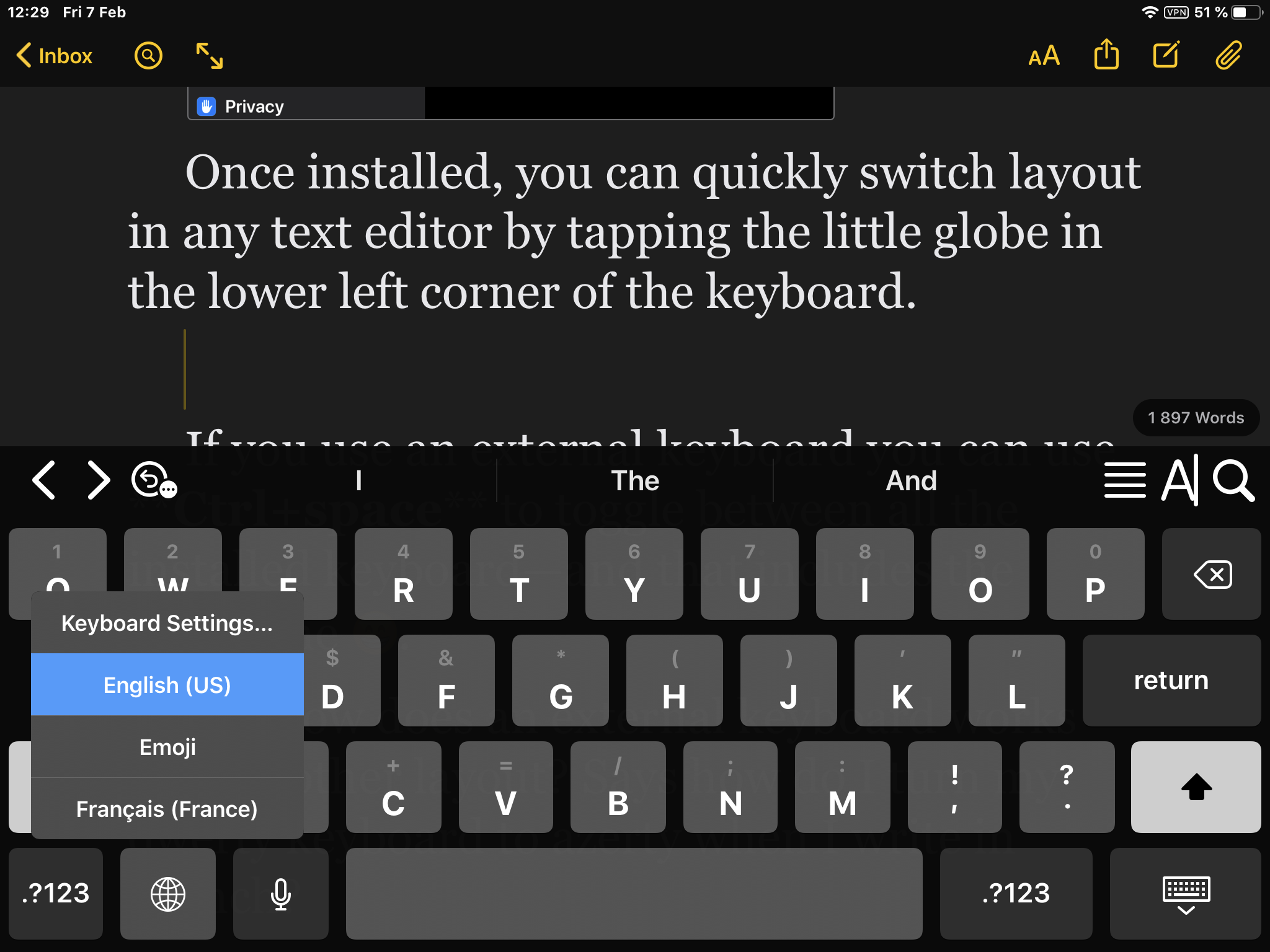
If you are using an external keyboard, press Ctrl+space to toggle between all installed keyboards—and that includes the emoji one ?
Yeah, great but how do I get accents on a qwerty keyboard?
If it is easy to switch virtual keyboards, how do I change my external qwerty keyboard to azerty, which is the standard in France, when I need it?
I don’t.
Edit: to answer a question–feel free to ask questions in the comments, making them public can be interesting to other persons– you can use a qwerty keyboard as if it is an azerty one.
Update: To answer a question–feel free to ask your questions in the comments, making them public will help other persons find answers to what they’re looking for–when I say you can use a qwerty keyboard as if it is an azerty keyboard I mean that by pressing ‘q’ on the keyboard you will get you an ‘a’, by pressing ‘w’ you will get you a ‘z’, and so on.
To achieve that, you just need to be a very good touch typist–who doesn’t need to look at the keyboard at all–and to tell iOS to switch its virtual keyboard to azerty as it will also apply the change to any connected external keyboard.
But, as I told you, it’s not what I do. Most of the time, I find qwerty more practical to access many characters and keys, and it’s simple enough to type accented characters– it’s even better on the iPad:
- The integrated spellchecker and predictive keyboard will do a lot of the work for you, adding accents where needed. It’s far from perfect and will fail even on some strangely basic stuff, but it’s still a great help.
I will type ‘je suis alle à letranger cet ete’ (in this sentence, I typed a single accented character: ‘à’) to get ‘je suis allé à l’étranger cet été’ (six accented characters). - All accented characters are accessible through a bunch of keyboard shortcuts.
- And there is my secret weapon: Text Replacement, where I add a shortcut for every word I often use but have a hard time writing–or I’m too lazy to write. You know, essential stuff like Supercalifragilisticexpialidocious-which is merely a ‘ssupious’ away from me.

When iOS is not clever enough
iOS is great to a certain extent but French having many subtleties and oddities, iOS will fail. Often.
We have words that can be written with or without an accent and that will mean two different things, like ‘glande’–the body part that secrete substances, like the thyroid–and ‘glandé’, like in ‘j’ai glandé toute la journée’–meaning ‘I faffed around the whole day’ or, in slightly less negative version: ‘today, I excelled at procrastinating.’
But it can also be a problem with single letters, like between ‘a’ (from the verb ’avoir’, to have) and ‘à’ (showing a direction, a movement or a position, like at, in, to and so on), where poor iOS simply can’t decide what to do.
The thing is that you quickly learn to anticipate those situations, and then it’s quiet easy to type the accent you need without any slowing down:
- ‘é’ is Alt+e followed by another e.
- ‘è’ is alt +` followed by e.
- ‘à’ is alt +` followed by a.
- ‘ç’ is alt+ c.
- ‘«’ and ‘»’ are alt+\ and Shift+alt+\.
- ‘ô’ is alt + i followed by o.
- So is ‘û’.
And so on.
It may seem complicated, but it is not and it’s a matter of hours at most to learn them by heart. And don’t forget, Predictive Text and the integrated spellchecker will often save you the hassle to type those accents.
No problem, really?
Not much. In fact, as I told you already most of the time I find using the qwerty layout more practical.
The hardest thing for me is that I’ve been using azerty for more than thirty or forty years. It is now so ingrained in my fingers that they keep on reaching out for the azerty layout, screwing my typing. But that’s me being me, not much I can do beside trying harder to be more attentive.
Another weakness is Apple’s poor support for non-breakable spaces, something common in French after characters like ‘« ’ or ‘, ’, before ‘ »’, ‘ ?’, ‘ ;’, and a few more. But writing for digital publication, ebooks or blog posts, I simply decided to ignore those rules as they’re barely respected—I know, ‘French is sacred and mustn’t be touched! Burn, burn the heretic!’
Oh, if you’re curious, the external keyboard you can see in the photograph is a Brydge. I’ll talk more about it in another post.

Very useful, thanks!